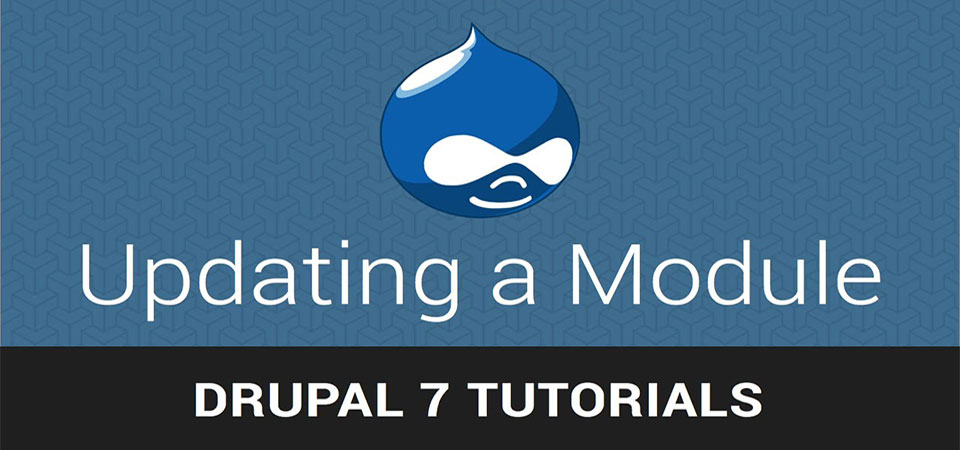In this tutorial we're going to show you how to update your Drupal 7 module.
In the example below, we have version 7.x.-3.16 of the Webform module on our site.
However, when we visit the Webform page on Drupal.org, the latest version is showing as 7.x.3.17:
Before you start, please make sure to backup your site.
Go to Reports > Available Updates > click Update in the top-right corner.
If you Webform update doesn't already show, click Check Manually.
When your theme update does show, it will look like the image below. Check the box next to the update you want and then click Download these updates.
You will see a progress bar and then a message saying "Updates downloaded successfully".
Cllick Continue.
You will get the message "Update was completed successfully. Your site has been taken out of maintenance mode".
Most of the time, a theme will have no database updates to run at all. However, if you want to be sure, click Run database updates.
Drupal will give you a short explanation of what might come next. Click Continue.
Sometimes you will get the message "No pending updates" as in the image below. You can click Administration pages and get on with running your site.
However, sometimes there will be updates to make, as in the image below:
You can click on the down arrow to see what the update is. Click Apply pending updates to continue the process.
Again you will see a progress bar and then a completion page:
You can click Administration pages and get on with running your site. Before you finish the update completely, it will be worth going to the modules page to confirm that you do indeed have the new version: