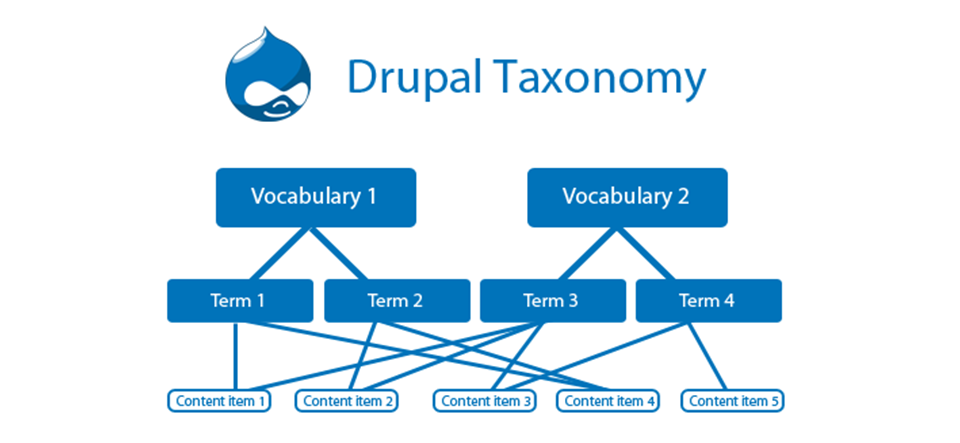Drupal 7 introduced many new changes. One of these involves Taxonomy, Drupal's way of organizing content.
Let's see what's changed with Taxonomy and what you'll need to do differently in Drupal 7:
Taxonomy in Drupal 6
In Drupal 6, Taxonomy was under the Content management link.
To organize your content you went through a three step process. First, you added a Vocabulary which acts as a general container for all your specific categories.
Then you added the Terms which are the specific categories you'll use to organize content:
Then you'd go and write your content, organizing it with the Terms:
So the whole process of organzing your content in Drupal 6 involved three steps:
- Content management > Vocabulary > Add vocabulary
- Add terms
- Create content
Now let's see the process of organizing your content in Drupal 7:
Taxomony in Drupal 7
The first thing you'll notice that is the main navigation links have changed. Taxonomy is now under the Structure link.
The setup process is similar to Drupal 6 at this point. We need to add a Vocabulary and then Terms. First, click Add vocabulary:
Enter the name of the vocabulary and click Save. You'll notice that there are far fewer settings here than in Drupal 6. In Drupal 7 those settings come later.
Click add terms next to your new vocabulary. When you're finished, click the List tab at the top of the screen.
You'll now see the terms laid out as below:
Now, here's the big change with Taxonomy in Drupal 7. Instead of going to write your content, click on the Structure link again and then Content types:
Click on manage fields next to the content type you'd like to add a taxonomy to:
The important thing now is to add a new field using the Term reference field type:
Click Save and you'll be asked to choose the vocabulary you want to add:
Click Save field settings and you'll have one more screen to complete. This is where all the settings have moved to that we mentiond earlier.
Scroll down, click Save Settings and you're finished. Your new vocabulary has now been added to the content type. It's definitely a longer process than in Drupal 6.
In Drupal 6, Taxonomy was it's own system but in Drupal 7 Taxonomy has now become part of the new Drupal 7 Fields system.
However, the final step is the same in both versions: go and write your content. Click on Add content and you'll see your new Vocabulary and Terms: